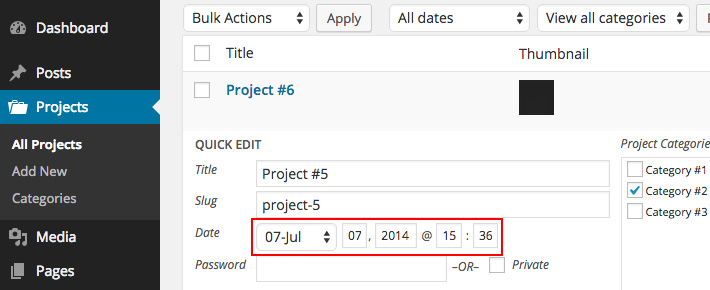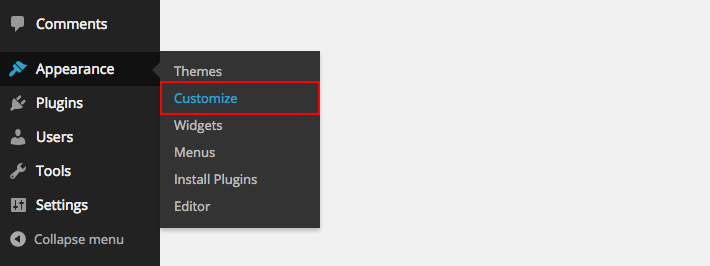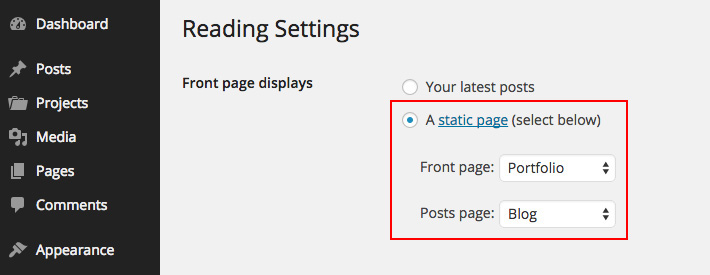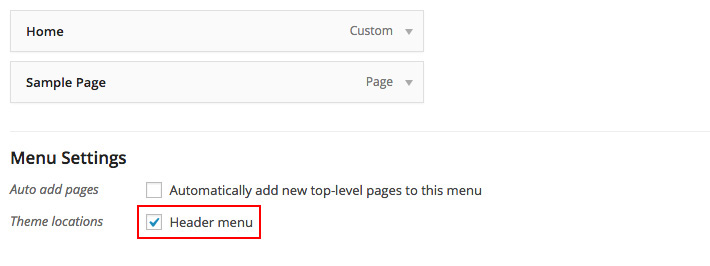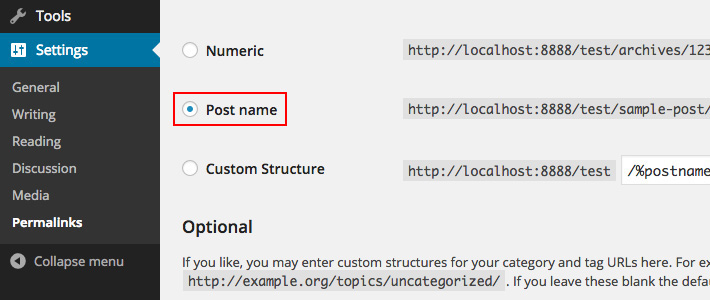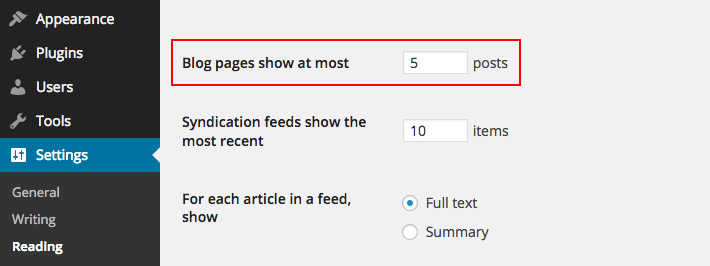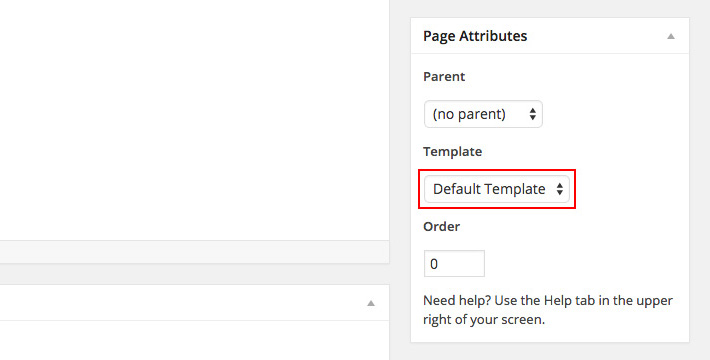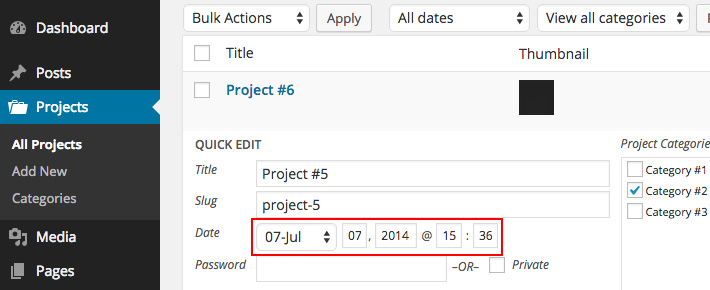1.1 Installing the theme
When you are ready to install a theme, you must first upload the theme files and then activate the theme itself. To upload a theme, use one of the following methods:
- Via Dashboard: Navigate to Appearance > Themes, select the "Install Themes" tab at the top of the page and then select the "Upload" link, right above the search field. Choose file "charm.zip" and select "Install Now".
- Via FTP: Using your FTP client, upload the non-zipped theme folder into the "/wp-content/themes/" folder on your server.
Once the theme is uploaded, you need to activate it. Go to Appearance > Themes and activate your chosen theme.
Troubleshooting:
If you find some error installing the theme like "Missing style.css" or something similar, please, make sure you are uploading the correct zip file. It is important to have into account that the file you must to install is the zip inside the whole package you download from ThemeForest "charm-package".
1.2 Required plugin installation
In order to take more advantage the theme ask for installing some plugins, we recommend to install all of them. So you can create every element and parts of the theme.
In this sense, once you will activate the theme you will see a notice in the top part where the plugin assistant ask you for installing the included plugins, to proceed click "Begin installing plugins".

2.1 Theme Customizer
After activating the theme, you will notice that a new submenu item appeared, under "Appearance" and it is called "Customize". If you click on it you will be taken to the WordPress customizer, a tool which will allow you to modify the look and feel of your website.
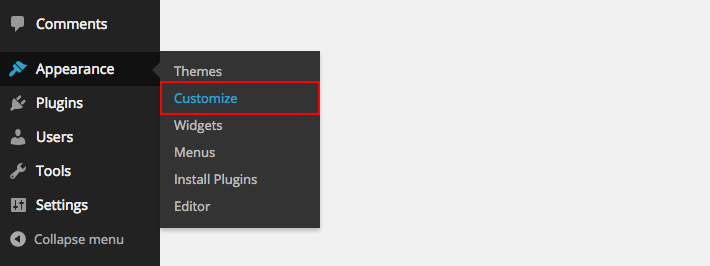
Note:
Whenever you make a change you’ll see the actual website refresh with the changes you do. Make sure that when you’re done, you hit the "Save & Publish" button. After this, you can close the customizer.
2.2 Setting up the homepage
To set up your homepage, you first have to create a basic page, or any page template (about page templates later). After you decide what page do you want to use, go to Settings > Reading and in the "Front page displays" choose "A static page", then select your just created page.
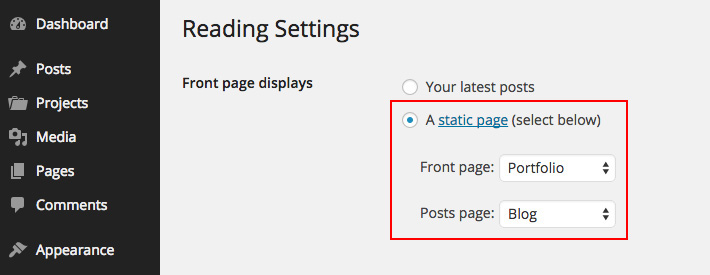
2.3 Setting up the menu
These are the default steps that you need to do in order to setting up the menu:
- Go to Appearance > Menus
- Select "Create a new menu" at the top of the page
- Enter a name for your new menu in the "Menu Name" box and click the "Create Menu" button
- The menu is now setup and needs pages to it
- Locate the pane entitled "Pages"
- Within this pane, select the "View All" link to bring up a list of all the currently published Pages on your site
- Select the Pages that you want to add by clicking the checkbox next to each Page's title
- Click the "Add to Menu" button located at the bottom of this pane to add your selection(s) to the menu that you created in the previous step
- Click the "Save Menu" button in the Menu Editor to save your changes
Your custom menu has now been saved.
- Scroll to the bottom of the menu editor window
- In the section titled "Theme locations", click the check box for the location where you want your menu to appear
- In this case the only area is the "Header menu"
- Click Save menu once you've made your selection
Congratulations! Your new custom menu has now been added to your site.
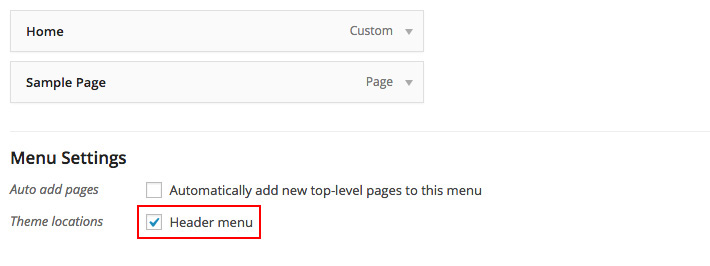
Detailed instructions on creating a menu are located on the WordPress website here - http://codex.wordpress.org/WordPress_Menu_User_Guide
Note:
You can change the name of the menu title but it will not change the title of the page. For example you can have the menu title of the "Contact" page as "Contact us".
2.4 Setting up the permalinks
You should setup your permalinks to look pretty. You can go to Settings > Permalinks and choose the "Post name".
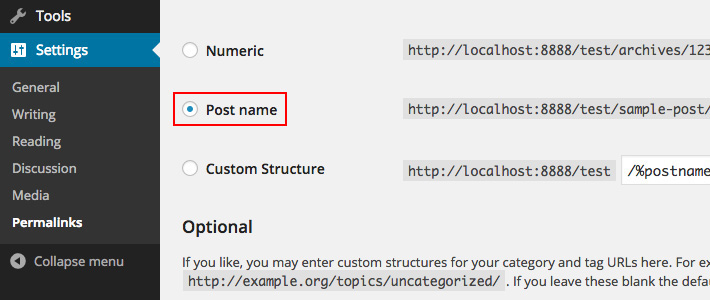
3.1 Adding posts
These are the default steps that you need to do in order to add a blog post:
- Go to Posts > Add New
- Enter a title
- Select a post category
- Add some relevant tags
- Choose a featured image
- Insert all of your remaining content in the content area. You can have images, paragraphs, etc..
- Click "Publish" and you're all done
Posts per page
The posts per page setting controls exactly how many posts should be displayed per page on your blog. This setting is found in Settings > Reading.
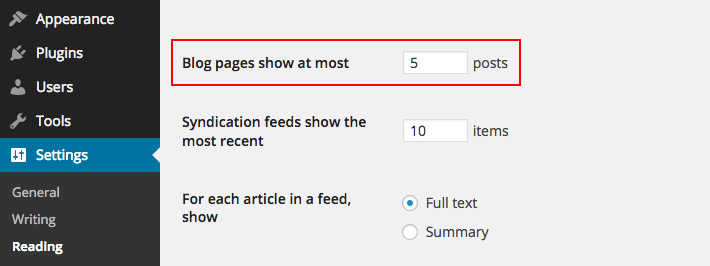
3.2 Adding pages
The process of adding pages is quite similar to adding posts:
- Go to Pages > Add New
- Enter a title
- Select a page template or leave the default one
- Insert all of your remaining content in the content area. You can have images, paragraphs, etc..
- Hit "Publish" and you're all done
Page templates
As you might already noticed, there are a few Page Templates available for you to use. Each template will configure your page to look and act in a different way.
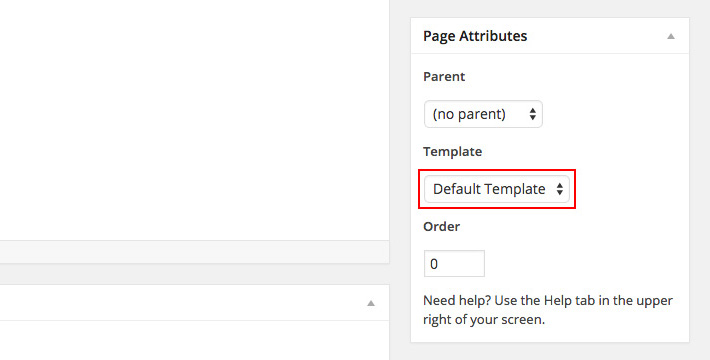
3.3 Adding projects
The process of adding projects is quite similar to adding posts:
- Go to Projects > Add New
- Enter a title
- Select a project category
- Choose a featured image
- Insert all of your remaining content in the content area. You can have images, paragraphs, etc..
- Click "Publish" and you're all done
Note:
Projects are only available after you have installed our "ThemeRain Portfolio" plugin. If you installed all the recommended plugins on activation you should already have it installed and working.
About featured image
Featured image will be used as the project thumbnail at the portfolio page. When uploading a featured image the theme will automatically crop your thumbnail to the correct dimensions.

Sorting your projects
You need to modify the date in order to sort your projects. The latest projects will be displayed the firsts in your portfolio grid. In order to achieve this, just click on "Quick Edit" option when hovering any project and modify the publishing date in order to re-arrange your items.